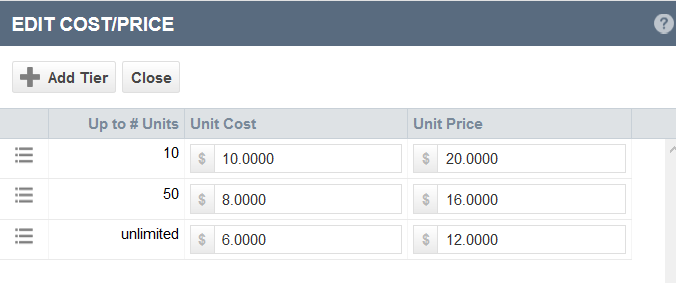Setting up volume-based and tiered pricing
PERMISSIONS Security level with Admin permission to configure Products, Services, & Inventory. Refer to Admin security settings.
NAVIGATION Left Navigation Menu > Admin > Admin Categories > Features & Settings > Products, Services, & Inventory > Products > Edit an existing product, OR Add a new product
Per Contact and Per Device products only allow you to set up volume-based pricing. You can use one of two cost/price methods:
- Volume - When you select this cost/price method, all units are priced at the same level. The tier is determined by the number of units. One billing charge is created, because all units cost the same amount.
EXAMPLE You are pricing 60 units. The unit price above 50 units is $12.00. The total for 60 units is $720.00.
- Tier - When you select this cost/price method, you will have a different price level at each tier. A separate charge is created for each price tier.
EXAMPLE You are pricing 60 units. The first 10 units are priced at $20.00. The total for this tier is $200.00. The next 40 units are priced at $16.00/unit. The total for this tier is $640.00. The next 10 units are priced at $12.00 for a total of $120.00. The grand total is $960.00.
You can create up to 10 price tiers per product. The Unlimited tier is always the highest tier, and cannot be deleted.
To create or edit price tiers...
- To open the page, use the path(s) in the Security and navigation section above.
- Select a product with a Per Contact or Per Device billing type and navigate to the Price/Cost Method field.
- Select either Volume or Tiered from the drop-down menu.
The Unit Cost, Markup %, Unit Price and MSRP fields are replaced by the Cost/Price tier table. The default Unlimited tier is shown, with the Unit Cost and Unit Price fields set to zero.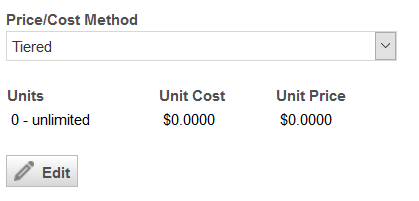
- Click Edit. On the dialog asking you to save the product, click OK. The Product Name and the Material Code field must be completed before you can save the product. The Edit Cost/Price page opens.
- Enter a Unit Cost and Unit Price for the "unlimited" tier. The unlimited tier is either your only, or your lowest-priced tier.
- Click Add Tier to add an additional tier, or select Edit from the context menu to modify a tier. The Add/Modify Tier dialog will open.
- Populate the following fields:
| Field | Description |
|---|---|
| Up to # Units* | Enter the highest number of units that will be associated with the Unit Cost and Unit Price. Best Practice is to start with the lowest break point, which is typically associated with the highest cost and price. Usually, a higher number of units get a lower price. |
| Unit Cost* | Enter the Unit Cost for that tier or volume. You can enter 12 digits, not counting the decimal point. |
| Unit Price* | Enter the Unit Price for that tier or volume. You can enter 12 digits, not counting the decimal point. |
- Click OK.
- Repeat the process to add additional tiers.
NOTE The Up to # Units* column will be sorted in ascending order. The "unlimited" #Units is always the last row.
TIP It is possible to charge a premium for higher volumes and tiers instead of give a discount.