Managing change advisory boards
PERMISSIONS Security level with Admin permission to configure Service Desk (Tickets). Refer to Admin security settings.
NAVIGATION Left Navigation Menu > Admin > Admin Categories > Features & Settings > Service Desk (Tickets) > Change Advisory Boards
If the Change Management feature is enabled in your Autotask instance, you will use change advisory boards to ensure that change request tickets are reviewed and approved according to your company's policies before significant changes are made.
For more information, refer to Change management.
Change advisory boards are teams of named individuals, role-based resources, and possibly co-managing users who are assigned to change request tickets to evaluate and make decisions on a proposed change. They are pre-configured based on their expertise.
Change advisory boards can be global, that is, they can be assigned to tickets from any customer, or organization-specific. If organization contacts are selected for a CAB, the CAB can be assigned only to change request tickets of the specified organization and, if that is a parent organization, tickets of a child.
Using change advisory boards will streamline the approval process, since you won't have to pick approvers one by one for each change request ticket.
To create a change advisory board, do the following:
- To open the page, use the path(s) in the Security and navigation section above.
- Click New to open the Change Advisory Board window.
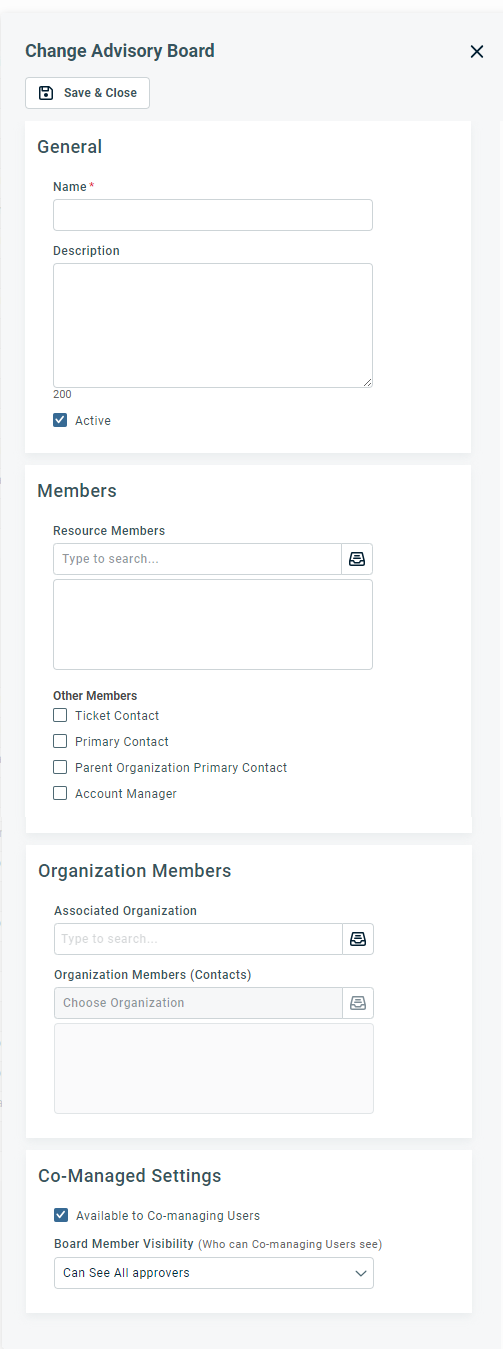
- Populate the following fields:
| Fields | Description |
|---|---|
|
General |
|
|
Name |
Give the board a name that makes it obvious when it should be assigned. |
|
Description |
Optionally, add more detail. |
|
Active |
Select the Active check box to make the change advisory board immediately available. NOTE Inactive change advisory boards will not be available for selection on change request tickets, but any associations made while the change advisory board was active will remain intact. |
|
Members |
|
|
Resource Members |
Select the internal resources that will be assigned to the change advisory board. |
|
Other Members |
Use the check boxes in the Other Members area to let Autotask automatically add role-based members to the board. |
|
Organization Members |
|
|
Associated Organization |
If you would like to associate the CAB with a specific organization, select one here.
NOTE If the parent-child relationship is broken, parent organization contacts will automatically be removed from the CAB.
CABs not associated with an Organization are considered "global. "
|
|
Organization Members |
Select one or more organization contacts to add to the CAB. IMPORTANT All assigned contacts must have access to Client Portal, otherwise they will not be able to view or approve tickets. |
|
Co-Managed Settings |
|
|
Available to Co-managing Users (if Co-management is enabled) |
If this check box is selected, co-managing users who have been added to the board as team members can assign this change advisory board to a change request ticket. This field is selected by default. IMPORTANT There are additional limitations to CAB visibility for co-managing users. Refer to Co-managed Help Desk and Change Advisory Boards. |
|
Board Member Visibility (if Co-management is enabled) |
Additionally, you can hide certain board members from co-managing users. Select from the following options:
|
-
Click Save & Close.
Co-managing users can be members of a change advisory board (CAB). Assigning a co-managing user as a change approver will make the ticket visible to the user. This has the potential to create security issues.
- Change advisory boards were initially designed with internal resources in mind. Membership is based on expertise and decision-making responsibility. CABs are not limited to specific organizations; they can be assigned to change request tickets from any organization.
- Co-managing users, on the other hand, are organization contacts. Outside of CABs, they must be specifically assigned to an organization to have access to their tickets.
To limit the potential security exposure, co-managing users will only be able to see and assign change advisory boards that
- have been marked as Available to Co-managing Users and
- they are a member of or
- they are a member of a co-managing team assigned to the ticket organization, and one of the co-managing team members is part of the CAB
- the change advisory board does not include co-managing users, only internal resources
This way, CABs can be segregated by organization. Co-managing users will only ever see CABs they are a member of and can only assign them to tickets of organizations they are assigned to.
EXAMPLE
Change Advisory Board 1 (CAB 1) has co-managing user members A, B and C. They are associated with organization BMW. CAB 2 has user members B, C, and D. They are associated with a sub-organization of BMW. CAB 3 has user members E, F, and G. They are associated with Audi, a competitor of BMW.
• Since A is not part of the BMW sub-organization, we don’t want to expose CAB 2 to them as A does not work with D.
• B and C are top level managers at BMW who have to initiate or approve change management processes for BMW, so they will see CAB 1 and CAB 2 because the ticket they are working could be for either BMW or its sub-organization.
• Since D works for the BMW sub-organization, CAB 1 would not be visible.
• E, F and G do not work for BMW, they work for Audi, and they will not be able to see CAB 1 or CAB 2.
All Change Advisory Boards (global and organization-specific) are created and managed on the Change Advisory Boards page. The context menu will allow you to edit, activate/inactivate and delete CABs.



