Enabling integrated customer billing by module
PERMISSIONS Security level with Admin permission to configure Kaseya Integrations. Refer to Kaseya Integrations.
PERMISSIONS For non-admin users, permission to configure Kaseya Integrations and Other Extensions & Tools.
NAVIGATION Left Navigation Menu > Admin > Extensions & Integrations > Kaseya Integrations > Integrated Customer Billing > Enable Integrated Customer Billing by Module
On the Integrated Customer Billing page, you enable Integrated Customer Billing for your Kaseya modules and, once data synchronization has begun, view the synchronization status of the last 10 sync attempts. Before enabling Integrated Customer Billing, make sure you have met the Prerequisites.
When you open the page for the first time, you will see the list of Kaseya modules that can send billing data to Autotask. At this time, the following modules can send billing data to KaseyaOne and Autotask:
| Product Suite | Product |
|---|---|
|
|
|
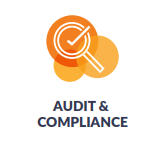
|
|
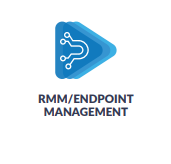
|
|

|
Datto Endpoint Backup for Microsoft Azure |
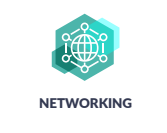
|
You can filter and sort this list in a variety of ways.
| Filter | Description |
|---|---|
|
All modules |
All Kaseya modules |
|
All modules (exclude ignored) |
All modules except the ones that have Hide Cooper Insights for this connection checked. |
|
Enabled modules |
All modules your organization has enabled the integration for. |
|
Modules that can be enabled |
All modules you have licensed but have not enabled integrated billing for. |
|
Modules that cannot be enabled |
Modules your company has not licensed. |
Above the table, you will see the following tool buttons:
| Button | Description |
|---|---|
|
Organization Mapping |
Click Organization Mapping to navigate to the Map Autotask Organizations to Module Organizations page. Refer to Mapping Autotask organizations to module organizations. |
|
Sync Now |
When this button is clicked, Autotask will create a job to process billing metrics for all enabled modules on the next run. NOTE This will pull any existing data from KaseyaOne into Autotask. It will not force the enabled modules to sync to KaseyaOne. A sync may take up to 24 hours. |
- To open the page, use the path(s) in the Security and navigation section above.
- Select the appropriate tile and move the slider into the Enabled position.
- If there are modules you do not wish to enable at this time, consider selecting the Hide Cooper Insights for this connection check box to remove reminders from the Cooper Insights in KaseyaOne.
After the initial sync occurs, you will be able to map the Kaseya module organizations to Autotask organizations. Click Organization Mapping to navigate to the Map Autotask Organizations to Module Organizations page. Refer to Mapping Autotask organizations to module organizations.
Each tile on the page contains the following fields and graphics:
Before you disable a module (that is, turn off the integration), you must first unmap the services. You cannot do that once the module is disabled.
IMPORTANT Failure to unmap the services will result in the services to be grayed out in the contract. The Service Mapping tab on the contract will disappear.
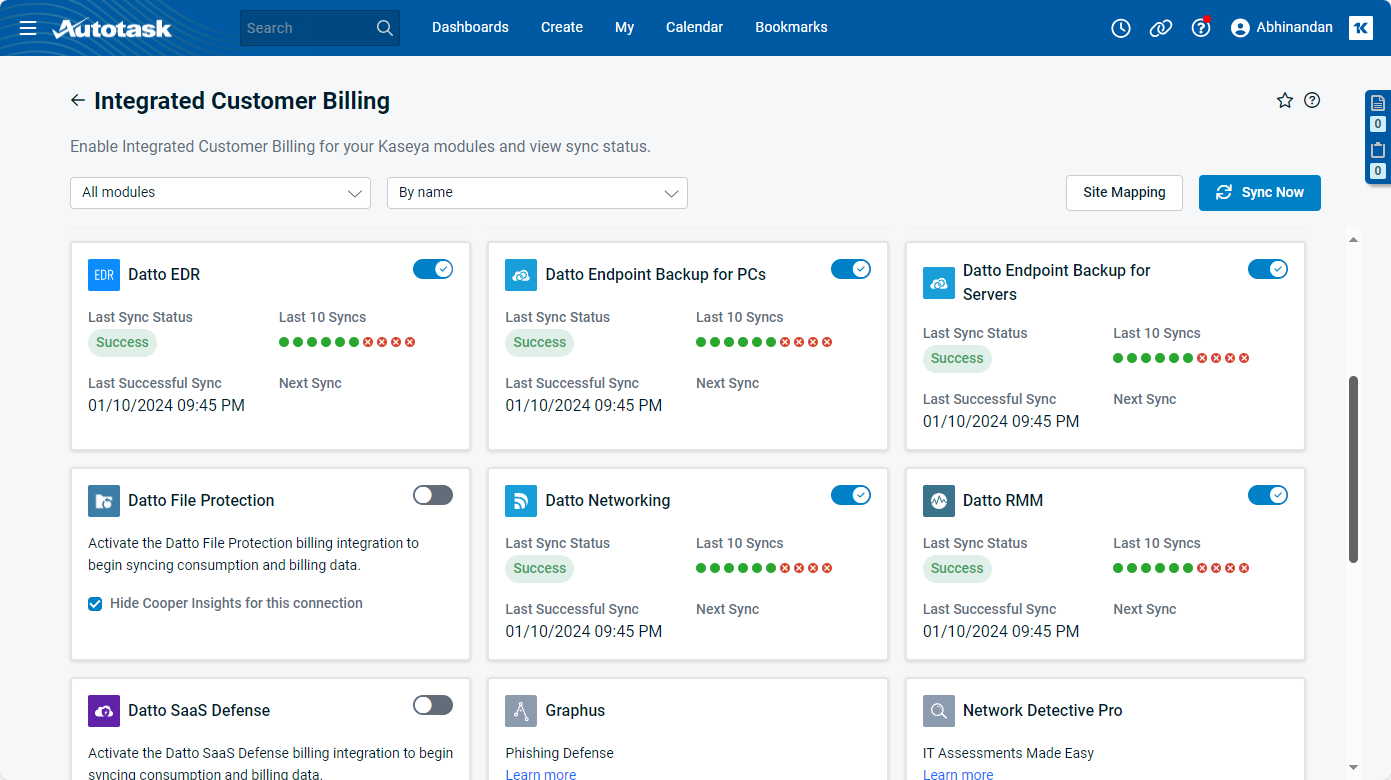
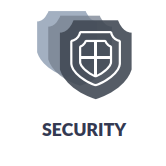


 The sync was successful, that is, it did not generate an error message.
The sync was successful, that is, it did not generate an error message. The sync attempt failed, that is, it generated an error message.
The sync attempt failed, that is, it generated an error message. The sync was attempted, but no mappings existed.
The sync was attempted, but no mappings existed.


