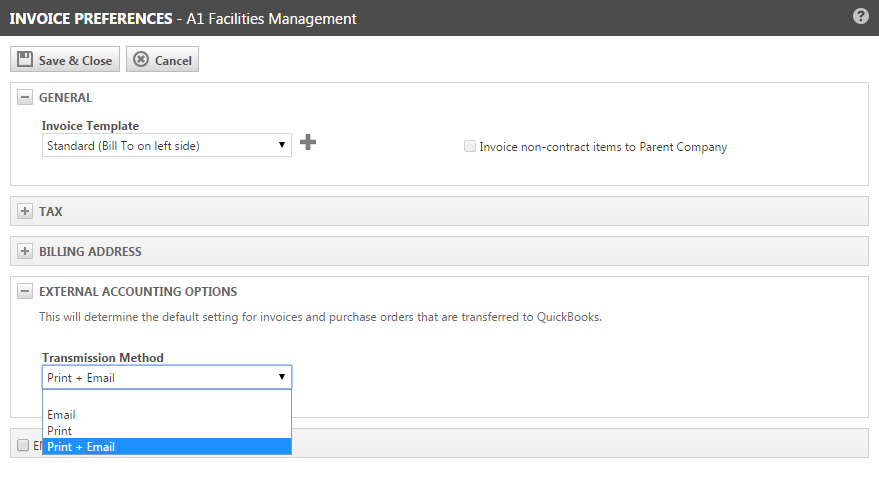Configuring invoice settings for QuickBooks Desktop
NOTE This step applies if you are transferring invoices to QuickBooks Desktop.
While your system settings apply to your entire Autotask instance and your default invoice template is used for the majority of your organizations, you will probably have some customers who require you to make an exception. The Invoice Settings page allows you to customize your billing options on an organization-by-organization basis. Refer to The Invoice settings tab and page.
NOTE To learn everything about the QuickBooks Extension for Desktop, refer to the landing page for documentation links, configuration steps, videos, and walk-throughs that help you set it up.
Settings impacting QuickBooks Desktop
The following invoice settings will impact invoice appearance and settings in QuickBooks Desktop:
- The invoice template you select. Items are transferred to QuickBooks Desktop as they appear on the Autotask invoice.
- The method the invoice will be transmitted to the customer.
Settings transferred when a new QuickBooks Desktop customer is transferred from Autotask
Some settings are only transferred when the QuickBooks customer record is created from the Autotask organization information. This is true for the following settings:
- The Tax Exempt check box.
- The Bill to Address.
IMPORTANT After the first transfer, changes made on this page will not update the QuickBooks Desktop record. You will need to manually edit the customer record in QuickBooks Desktop.
Settings transferred with each invoice
Changes to the Invoice Template and the External Accounting Options Invoice Method are automatically reflected in the next invoice you transfer to QuickBooks Desktop.
- If you would like to select a different invoice template for a customer, click the drop-down menu on the Template field and select the invoice template to use for this customer.
Likewise, the QuickBooks Invoice Method system setting establishes the default print and email settings for invoices transferred to QuickBooks Desktop. Refer to System settings that impact QuickBooks users.
- To select a different invoice method for an existing customer, click the drop-down menu on the External Accounting Options Invoice Method field and change the default setting.