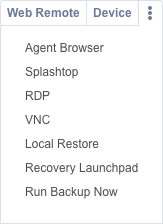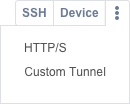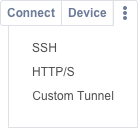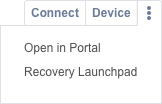PERMISSIONS Admin level security permission to access Service Desk (Tickets) and/or Devices
NAVIGATION Left Navigation Menu > Admin > Admin Categories > Features & Settings > Service Desk (Tickets) > Ticket Categories > New or Edit a category > Insights tab
NAVIGATION Left Navigation Menu > Admin > Admin Categories > Features & Settings > Devices > Device Categories > New or Edit a category > Insights tab
This article provides detailed information on the RMM and BCDR Device insights available via the ticket Insights tab. For more information about using insights and adding them to categories, refer to The Insights tab. To open the page, use the path(s) in the Security and navigation section above.
NOTE Device insights will not appear for tickets or devices until you enable them on a per-category basis. To locate these settings, refer to the click paths in the Security and navigation section of this article.
| Insight Name | Description |
|---|---|
Datto RMM Device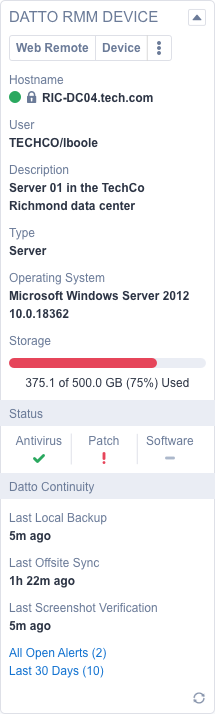 |
This insight provides information about the RMM or Datto BCDR device associated with the ticket's device when the RMM integration is enabled. The information and options shown will vary depending by device type. The window layout is as follows: Top icons, from left to right:
Information fields:
NOTE Icons are visible only when the logged-in user has permission to access links to Datto pages from within Autotask (check box on Resource Management page, Security tab.) To learn more, refer to Complete the Security tab. |
Datto BCDR Device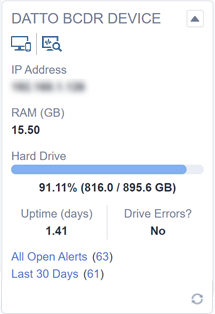 |
This insight provides information about the Datto BCDR device associated with the ticket's device when The Advanced Datto BCDR Integration is enabled. The icons at the top, from left to right, allow you to:
Icons are visible only when user has permission to access links to Datto pages from within Autotask (check box on Resource Management page, Security tab.) Refer to Complete the Security tab. |
Device action buttons and ellipsis menu options will vary based on the type of device represented and the logged-in user’s Datto RMM permissions. This article describes all possible options by device type. You can also access many of the actions described here from various context menus in Autotask; refer to Using Datto RMM and BCDR tools from Autotask for details.
The Antivirus, Patch, and Software fields in the Status section will display their values as icons, with more information becoming available when you move your mouse over each symbol. Below is a list of the icons that may appear and their meanings.
When the Datto RMM Device ticket insight fetches data for a device from Datto RMM, it is possible that data may not match the data stored for the device’s associated device in Autotask.
To ensure that you don't receive conflicting information when the insight is loaded, Autotask will update the device field data for the associated device with the information it receives from Datto RMM. The values that it updates are the following:
- Device Type (RMM)
- Hostname (RMM)
- Description (RMM)
- Operating System (RMM)
- Operating System Name (RMM)
- Operating System Version (RMM)
- Antivirus Status (RMM)
- Patch Status (RMM)
- Software Management Status (RMM)
- Storage GB (RMM)
If Datto RMM is unreachable at the time that the insights load, the Autotask device values will load instead.